Domain Kiosk
Creative website design and internet marketing studio
Recompiling and installing of LOC staking wallet with GUI on Raspberry Pi 4b
Let's use the tiny, yet powerful Raspberry Pi 4b to recompile the LOC staking wallet with GUI!
But first let's clear, why do I chose to use the LOC wallet with GUI on the Pi? The answer is simple - the QT version (the version with GUI) is more convenient (which is obvious) and also more secure (not so obvious) than the Daemon/Client version.
The Daemon keeps a port open for CLI (the Client) to be able to communicate with it. On the other hand there is no such port open when the QT version of the wallet is run. To open such a port on the QT version the option "-server" can be used, then the QT wallet can accept commands from CLI too. By default this port on the QT version is closed and hackers don't have even the possibility to try and run commands on the wallet remotely.
Before reaching to the point in this article, it is important that you have read the first article Raspberry Pi 4b - basic setup with Raspbian Buster and getting ready to install the LOC staking wallet from my Guide to staking LOCs on Raspberry Pi 4b. Now let's get to the point:
What are the steps to recompile the LOC staking wallet from source?
- Prepare the repositories lists.
- Prepare the development environment.
- Pre-compile and link objects.
- Compile.
- Create Debian package and install it.
- "Test drive" the LOC staking wallet with GUI.
- Install the staking wallet from the .deb package in clean environment.
1.Prepare the repositories lists
- Check the contents of your repository files lists on the Raspberry Pi:
sudo nano /etc/apt/sources.list
and make sure they look like this:
deb http://raspbian.raspberrypi.org/raspbian/ buster main contrib non-free rpi
# Uncomment line below then 'apt-get update' to enable 'apt-get source'
# deb-src http://raspbian.raspberrypi.org/raspbian/ buster main contrib non-free rpi
- Create a new file in the same directory:
sudo nano /etc/apt/sources.list.d/bitcoin.list
with this content (we will uncomment the lines later):
# deb http://ppa.launchpad.net/bitcoin/bitcoin/ubuntu artful main
# deb-src http://ppa.launchpad.net/bitcoin/bitcoin/ubuntu artful main
- Now do:
sudo apt update
sudo apt upgrade
2. Prepare the development environment
- Installing the developer libraries:
sudo apt install build-essential libtool autotools-dev automake pkg-config libssl-dev libevent-dev bsdmainutils git cmake libboost-all-dev libgmp3-dev
sudo apt install software-properties-common
- Adding the Bitcoin Personal Package Archive (PPA):
In some Linux tutorials this is done with the command "sudo add-apt-repository ppa:bitcoin/bitcoin". This command does not work in Raspbian, thus we install with a work-arround:
sudo nano /etc/apt/sources.list.d/bitcoin.list
Uncomment the first line, the edited file should look like this:
deb http://ppa.launchpad.net/bitcoin/bitcoin/ubuntu artful main
# deb-src http://ppa.launchpad.net/bitcoin/bitcoin/ubuntu artful main
sudo apt update
You will get an error. The error message explains this is not a Raspbian repository. From the error message write down the missing public key -> D46F45428842CE5E
Run next command with last 8 digits from the missing pub key -> 8842CE5E
sudo apt-key adv --keyserver keyserver.ubuntu.com --recv-keys 8842CE5E
sudo apt update
- Adding the Berkeley DB dev libraries, version 4.8:
sudo apt install libdb4.8-dev libdb4.8++-dev
- To build the Qt GUI, install these libraries:
sudo apt install libqt5gui5 libqt5core5a libqt5dbus5 qttools5-dev qttools5-dev-tools libprotobuf-dev protobuf-compiler qrencode
- The command below will download the wallet source code from Github from the most recent (current) as of writing of this article branch:
git clone -b qtum_params https://github.com/LockTrip/Blockchain.git --recursive
cd Blockchain
3. Pre-compile and link objects
"./autogen" may prompt to install some more dependencies if needed.
./autogen.sh
"./configure" has some options to finish faster (./configure --disable-tests --disable-bench --disable-gui-tests), however these are now included by default in the source, so you can simply run:
./configure
4. Compile
This step took a bit less than 1 hour to complete on the Raspberry Pi 4b with SSD. If you care about your Pi, now it's the right time to check how well the board is prepared to perform "under pressure". Before stressing out the Pi, check if you have heat sinks installed on the right places. Wireless and Bluetooth should be off, so there will be no heat produced there. If your Pi is in a box, leave the box cover open. Of course these are the minimums. You could install a huge heat sink on the CPU and USB chips, a cooling fan or two, etc. Just avoid the mistake to cool your CPU only and to forget the rest heat producers unprotected.
For an in-depth analysis of the temperature behaviour of the Pi, check out this article >> Raspberry Pi 4 Firmware Updates Tested: A Deep Dive Into Thermal Performance and Optimization.
Now let's compile:
make -j3
5. Create Debian package and Install
The command checkinstall is a fast way to create a .deb installation package.
A full tutorial about this powerful command can be found here >> checkinstall Debian Wiki
First let's install checkinstall:
sudo apt install checkinstall
and run it:
sudo checkinstall
The command will first ask a few questions you need to answer (like "Should I create a default set of package docs?", etc.), then create the Debian installation file, install the binaries in /usr/local/bin and lastly create a .tgz Archive.
You can also use checkinstall with options, to avoid some manual typing. Customize the wallet version in these options before you use them of course:
sudo checkinstall --maintainer="office @ thedomainkiosk.com" --pkgname="locktrip" --pkgversion="0.18" --pkgrelease="4" --requires="libboost-system1.67.0,libboost-filesystem1.67.0,libboost-program-options1.67.0,libgmpxx4ldbl,libboost-thread1.67.0,libboost-chrono1.67.0,libboost-random1.67.0,libprotobuf17,libevent-pthreads-2.1-6"
After checkinstall finishes you will find the .deb installation file in the ~/Blockchain folder.
Finally you need to "chown" (change owner) of the .deb file to be able to copy or move it. In the command below you need to replace your-package-name-and-version_armhf.deb with the exact name and version of the .deb file checkinstall created:
sudo chown pi:pi ~/Blockchain/your-package-name-and-version_armhf.deb
6. Start the wallet with GUI ("test drive")
To start the wallet you need to access the Raspberry Pi via VNC and launch a terminal in the VNC viewer. Then in the terminal type:
/usr/local/bin/locktrip-qt -testnet
7. A clean wallet with GUI in use
As we created a developer environment on the SSD, for security reasons it is safer to make a copy of the .deb package file on a removable flash drive, get a fresh image of the Raspbian Buster with desktop, make sure you access remotely the Pi with SSH and via VNC, and install the .deb package in the clean now environment on your Pi. You can use dpkg, which will need to manually install missing dependencies, or apt install, which will install dependencies automatically and use dpkg in the background to install the .deb package.
7.1 Installing with dpkg (manual installation of dependencies)
Before we install the .deb package, we need to install the missing packages (libraries) it depends on. Here is a detailed manual way to install the dependencies:
- Add the Bitcoin core:
sudo apt-key adv --keyserver keyserver.ubuntu.com --recv-keys 8842CE5E
sudo nano /etc/apt/sources.list.d/bitcoin.list
The contents of the file should be:
deb http://ppa.launchpad.net/bitcoin/bitcoin/ubuntu artful main
# deb-src http://ppa.launchpad.net/bitcoin/bitcoin/ubuntu artful main
sudo apt update
- Add the Berkeley database v4.8 libraries:
sudo apt install libdb4.8 libdb4.8++
- Add the rest of the missing libraries:
sudo apt install libboost-system1.67.0 libboost-filesystem1.67.0 libboost-program-options1.67.0 libgmpxx4ldbl libboost-thread1.67.0 libboost-chrono1.67.0 libboost-random1.67.0 libprotobuf17 libevent-pthreads-2.1-6
- Now we make a new directory ~/Locktrip and copy there the .deb file from the flash memory stick:
mkdir Locktrip
cp /media/pi/your-usb/your-package-name-and-version_armhf.deb ~/Locktrip
cd Locktrip
- The following command will install the files from the .deb package in /usr/local/bin
sudo dpkg -i your-package-name-and-version_armhf.deb
- Then in the VNC viewer launch a terminal and type the command:
/usr/local/bin/locktrip-qt -testnet
7.2 Installing with apt install (semi-automatic installation of dependencies)
Instead of using dpkg you can use apt install which will first install the dependencies and then use dpkg to install the .deb package.
- Add the Bitcoin core:
sudo apt-key adv --keyserver keyserver.ubuntu.com --recv-keys 8842CE5E
sudo nano /etc/apt/sources.list.d/bitcoin.list
The contents of the file should be:
deb http://ppa.launchpad.net/bitcoin/bitcoin/ubuntu artful main
# deb-src http://ppa.launchpad.net/bitcoin/bitcoin/ubuntu artful main
sudo apt update
- Add the Berkeley database v4.8 libraries:
sudo apt install libdb4.8 libdb4.8++
- Next we make a new directory ~/Locktrip and copy there the .deb file from the flash memory stick:
mkdir Locktrip
cp /media/pi/your-usb/your-package-name-and-version_armhf.deb ~/Locktrip
cd Locktrip
- Finally the following command will install the missing dependencies and then the .deb package in /usr/local/bin. Please note that we use the full (absolute) path to the .deb package.
sudo apt install /home/pi/Locktrip/your-package-name-and-version_armhf.deb
- In the VNC viewer launch a terminal and type the command:
/usr/local/bin/locktrip-qt -testnet
Enjoy the "beauty" of using the LOC staking wallet with GUI on Raspberry Pi !
Hardware used in this article
- - Raspberry Pi 4b;
- - 5V/3A C-type connector power supply;
- - Samsung 970 EVO Plus 250GB NVMe M.2 SSD;
- - X870 NVMe M.2 SSD Storage Expansion Board (Adapter) - JMicron Technology Corp. chip set;
- - Armor case/heat sink for Raspberry Pi 4b;
- - 12V low noise Jiesammy cooling fan, powered from the Pi.

If you find inaccuracies in this article or ways to improve it, please leave a comment below. In the next article we will make the important security checks for our staking Pi.
Related articles
The Guide to staking HYDRA on Raspberry Pi 4b
The Guide to staking LOCs on Raspberry Pi 4b (Pre-Hydra Testnet)
- Raspberry Pi 4b - basic setup with Raspbian Buster and getting ready to install the LOC staking wallet
- Recompiling and installing of LOC staking wallet with GUI on Raspberry Pi 4b
- Basic security check list for staking LOCs on Raspberry Pi 4 model b
- Using Ledger Nano S to protect the SSH session to the Raspberry Pi 4b with LOC staking wallet
The Guide to staking LOCs on Raspberry Pi 3b+ (Pre-Hydra Testnet)
Yours, Crypto Qu
Ways to support my work, if you find it helpful. Thank You!
Book with LockTrip
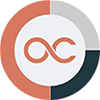 Save up to 60% on hotel reservations with Locktrip booking engine!
Save up to 60% on hotel reservations with Locktrip booking engine!
Extra 5% discount for first booking with code Y8XVQ
Go to Locktrip ...
Our clients' websites 'live':
www.alcoart-bg.com www.cellular-concrete.net
www.ionitech.com www.nikol-n.bg www.stroitel-bg.com
Newest projects: www.tsninja.com
 Scan QR code for LOC wallet address to send donation to
Scan QR code for LOC wallet address to send donation to Comments are helping improve the article quality and are of great value for me!
Comments are helping improve the article quality and are of great value for me! Scan QR code for HYDRA wallet address to send donation to
Scan QR code for HYDRA wallet address to send donation to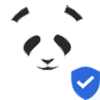 Home of Digital Assets. Since 2014.
Home of Digital Assets. Since 2014. Scan QR code for BTC wallet address to send donation to
Scan QR code for BTC wallet address to send donation to